


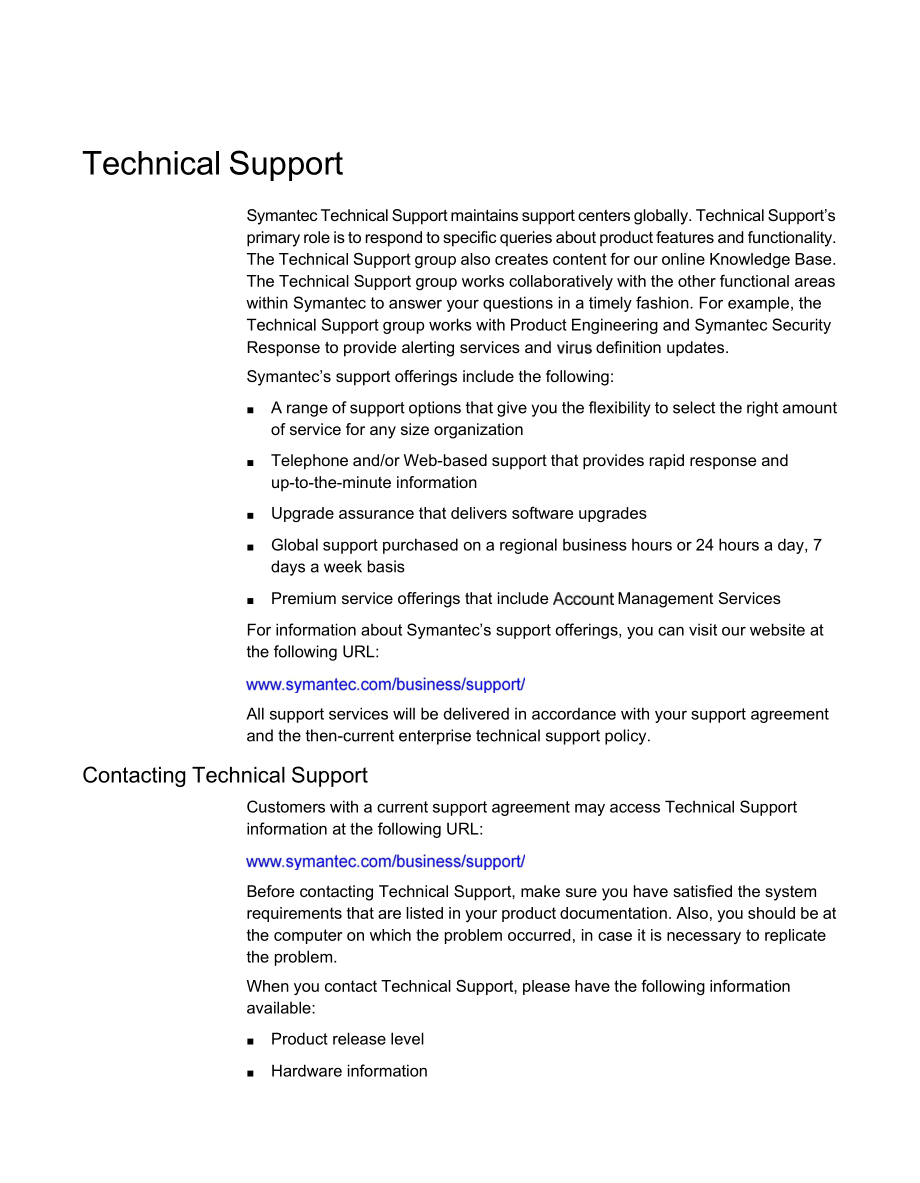

版權說明:本文檔由用戶提供并上傳,收益歸屬內容提供方,若內容存在侵權,請進行舉報或認領
文檔簡介
1、Symantec12.1.5 for Linux GuideSymantecfor LinuxGuideProduct version 12.1.5Documentation version: 1This document was last updated on: July 18, 2014Legal NoticeCopyright © 2014 Symantec Corporation.Symantec, the Symantec Logo, the Checkmark Logo, Altiris, LiveUpdate, and TruScan are trademarks or
2、 registered trademarks of Symantec Corporation or its affiliates in the U.S. and other countries. Other names may be trademarks of their respective owners.This Symantec product may contain third party software for which Symantec is required to provide attribution to the third party (“Third Party Pro
3、grams”). Some of the Third Party Programsare available under open source orsoftware licenses. The License Agreementaccompanying the Software does not alter any rights or obligations you may have under thoseopen source orsoftware licenses. Please see the Third Party Legal Notice Appendix tothis Docum
4、entation or TPIPMe File accompanying this Symantec product for moreinformation on the Third Party Programs.The product described in this document is distributed under licenses restricting its use, copying, distribution, and decompilation/reverse engineering. No part of this document may be reproduce
5、d in any form by any means without prior written authorization of Symantec Corporation and its licensors, if any.THE DOCUMENTATION IS PROVIDED "AS IS" AND ALL EXPRESS OR IMPLIEDCONDITIONS, REPRESENTATIONS AND WARRES, INCLUDING ANY IMPLIEDWARRANTY OF MERCHANTABILITY, FITNESS FOR A PARTICULA
6、R PURPOSE OR NON-INFRINGEMENT, ARE DISCLAIMED, EXCEPT TO THE EXTENT THAT SUCHDISCLAIMERS AELD TO BE LEGALLY INVALID. SYMANTEC CORPORATION SHALLNOT BE LIABLE FOR INCIDENTAL OR CONSEQUENTIAL DAMAGES IN CONNECTION WITH THE FURNISHING, PERFORMANCE, OR USE OF THIS DOCUMENTATION. THE INFORMATION CONTAINED
7、 IN THIS DOCUMENTATION IS SUBJECT TO CHANGE WITHOUT NOTICE.The Licensed Software and Documentation are deemed to be commercial computer software as defined in FAR 12.212 and subject to restricted rights as defined in FAR Section 52.227-19 "Commercial Computer Software - Restricted Rights"
8、and DFARS 227.7202, "Rights in Commercial Computer Software or Commercial Computer Software Documentation", as applicable, and any successor regulations. Any use, modification, reproduction release, performance, display or disclosure of the Licensed Software and Documentation by the U.S. G
9、overnment shall be solely in accordance with the terms of this Agreement.Symantec Corporation 350 Ellis StreetMountain View, CA 94043Technical SupportSymantec Technical Support maintains support centers globally. Technical Supports primary role is to respond to specific queries about product feature
10、s and functionality. The Technical Support group also creates content for our online Knowledge Base. The Technical Support group works collaboratively with the other functional areas within Symantec to answer your questions in a timely fashion. For example, the Technical Support group works with Pro
11、duct Engineering and Symantec SecurityResponse to provide alerting services anddefinition updates.Symantecs support offerings include the following: A range of support options that give you the flexibility to select the right amount of service for any size organization Telephone and/or Web-based sup
12、port that provides rapid response and up-to-the-minute information Upgrade assurance that delivers software upgrades Global support purchased on a regional business hours or 24 hours a day, 7 days a week basis Premium service offerings that includeManagement ServicesFor information about Symantecs s
13、upport offerings, you can visit our website at the following URL:All support services will be delivered in accordance with your support agreement and the then-current enterprise technical support policy.Contacting Technical SupportCustomers with a current support agreement may access Technical Suppo
14、rt information at the following URL:Before contacting Technical Support, make sure you have satisfied the system requirements that are listed in your product documentation. Also, you should be at the computer on which the problem occurred, in case it is necessary to replicate the problem.When you co
15、ntact Technical Support, please have the following information available: Product release level Hardware information Available memory, disk space, and NIC information Operating system Version and patch level Network topology Router, gateway, and IP address information Problem description: Error mess
16、ages and log files Troubleshooting that was performed before contacting Symantec Recent software configuration changes and network changesLicensing and registrationIf your Symantec product requires registration ornse key, access our technicalsupport Wge at the following URL:Customer serviceCustomer
17、service information is available at the following URL:Customer Service is available to assist with non-technical questions, such as the following types of issues: Questions regarding product licensing or serialization Product registration updates, such as address or name changes General product info
18、rmation (features, language availability, local dealers) Latest information about product updates and upgrades Information about upgrade assurance and support contracts Information about the Symantec Buying Programs Advice about Symantec's technical support options Nontechnical presales question
19、s Issues that are related to CD-ROMs, DVDs, or manualsSupport agreement resourcesIf you want to contact Symantec regarding an existing support agreement, please contact the support agreement administration team for your region as follows:Asia-Pacific and Japancustomercare_apacEurope, Middle-East, an
20、d AfricasemeaNorth America and Latin AmericasupportsolutionsContentsTechnical Support4Chapter 1Protecting Linux computers with Symantec. 8About Symantecfor Linux8System requirements for the SymantecforLinux9Getting started on the Linux What happens when a. 11is detected13About the Linuxgraphical use
21、r interface13Installing the Symantecfor Linux14Importing-server communication settings into the Linux. 16Uninstalling the Symantecfor Linux17Appendix ASymantecfor Linuxd line reference19rtvscand20sav23savtray30smcd32symcfg35symcfgd37 1 ChapterProtecting Linux computers with SymantecThis chapter incl
22、udes the following topics: About Symantecfor Linux System requirements for the Symantecfor Linux Getting started on the Linux What happens when ais detected About the Linuxgraphical user interface Installing the Symantecfor Linux Importing-server communication settings into the Linux Uninstalling th
23、e Symantecfor LinuxAbout SymantecThe Symantecsecure your computersfor Linuxcombines different types of scans to and spyware attacks.Auto-Protect continuously inspects all computer files fores and security risksas they are accessed on thecomputer. Scheduled scans and manual scansperiodically scan you
24、r entire computer fores and security risks.Protecting Linux computers with SymantecSystem requirements for the Symantec9for LinuxBy default, Symantecthat it finds. If it can't repair the file, the cannot harm your computers.automatically attempts to repair anysafely quars the file so that itThe
25、Symantec actions that theManager administrator configures the specific should take on the computer to repair infected files. If youradministrator gives you permission, you can also configure these actions using the d line.See “What happens when ais detected” on page 13.System requirements for the Sy
26、mantecfor LinuxTable 1-1 displays the minimum requirements for the Linux. For the most current system requirements, see the following wge:Release Notes and System Requirements for all versions of Symantec and Symantec Network Access ControlSymantecfor Linux system requirementsTable 1-1ComponentRequi
27、rementsHardware Intel Pentium 4 (2 GHz) or higher processor 1 GB of RAM 5 GB of available hard disk spaceProtecting Linux computers with SymantecSystem requirements for the Symantec10for LinuxSymantec(continued)for Linux system requirementsTable 1-1ComponentRequirementsOperating systems Debian 6.0.5
28、 Squeeze; 32- and 64-bit CentOS 6U4, 6U5; 32- and 64-bit Fedora 16, 17; 32- and 64-bit Novell Open Enterprise Server (OES) 2 SP2 and 2 SP3 running SUSE Linux Enterprise Server (SLES) 10 SP3; 32- and 64-bit Novell Open Enterprise Server (OES) 11 and 11 SP1 running SUSE Linux Enterprise Server (SLES)
29、11 SP1 and SP2; 64-bit Oracle Linux 5U8, 5U9, 6U2, 6U4; 64-bit Enterprise Linux Server (RHEL) 5U7 - 5U10, 6U2 - 6U5; 32- and 64-bit SUSE Linux Enterprise Server (SLES) 10 SP3, 10 SP4, 11 SP1 - 11 SP3; 32- and 64-bit SUSE Linux Enterprise Desktop (SLED) 10 SP3, 10 SP4, 11 SP1- 11 SP3; 32- and 64-bit
30、Ubuntu Server 11.10, 12.04, 12.04.2, 13.04; 64-bit Ubuntu Desktop 11.10, 12.04, 12.04.2, 13.04; 64-bit For a list of supported kernels, see:Graphical desktop environmentsYou can use the following graphical desktop environments to view the Symantec's graphical user interface: KDE GnomeProtecting
31、Linux computers with SymantecGetting started on the Linux11Symantec(continued)for Linux system requirementsTable 1-1Getting started on the LinuxThe SymantecManager administrator may have enabled youto configure the settings on the Linux.ComponentRequirementsOther environmental requirements Oracle Ja
32、va 1.5 or later; Java 7 or later recommended. This installation requires superuser privileges. Unlimited Strength Java Cryptography Extension (JCE) You must install the Unlimited Strength Java CryptographyExtension policy files to match your version of Java. This installationrequires superuser privi
33、leges.You can download the installation files under Additional Resources from the following Oracle website:index.html i686-based dependent packages on 64-bit computers Many of the executable files in the Symantecpackage are 32-bit programs. For 64-bit computers that run FedoraLinux, you must install
34、 the i686-based dependent packages before you install the Symantecpackage.If you have not aly installed the i686-based dependent packages on the Fedora Linux computer, you can install them with the followingd. This installation requires superuser privileges, which the followingd demonstrates with su
35、do:sudo yum install glibc.i686 libgcc.i686 libX11.i686Protecting Linux computers with SymantecGetting started on the Linux12Steps to get started on the LinuxTable 1-2StepAction1Install the Linux.The SymantecManager administrator provides you with the installation package for a managedor sends you a
36、link byto download it.You can also uninstall an unmanaged, which does not communicate with SymantecManager in any way. The primary computer user must administer thecomputer, update the software, and update the definitions. You can convert an unmanagedto a managed.See “Installing the Symantecfor Linu
37、x” on page 14.See “Importing-server communication settings into the Linux” on page 16.2Check that the Linuxcommunicates with SymantecManager.Double-click the Symantecshield. If thesuccessfully communicates with Symantec Manager, then server information displays under Management, next to Server. If y
38、ousee Offline, then contact the SymantecManager administrator. If you see Self-managed, then theis unmanaged.The shield icon also indicates both the management and the communication status. See “About the Linuxgraphical user interface” on page 13.3Verify Auto-Protect is running.Double-click the Syma
39、ntecshield. Auto-Protect's status displays under Status, next toAuto-Protect.You can also check the status of Auto-Protect through thed-line interface:sav info -aSee sav on page 23.4Check that the definitions are up to date.LiveUpdate automatically launches after installation is complete. You ca
40、n verify that definitions are updated when you double-click the Symantecshield. The date of the definitions displays under Definitions. By default, LiveUpdate for the Linuxruns every four hours.If the definitions appear outdated, you can click LiveUpdate to run LiveUpdate manually. You can also use
41、thed-line interface to run LiveUpdate:sav liveupdate -uSee sav on page 23.Protecting Linux computers with SymantecWhat happens when a13is detectedSteps to get started on the Linux(continued)Table 1-2What happens when aIf a scan detects ais detected, Symantecattempts to clean the by default. If the f
42、ile isfrom the infected file and repair the effects of thecleaned, theis successfully and completely removed. If Symanteccannot clean the file, Symantecattempts a second. For a managedaction, quarning the infected file so that thecannot sp, the Symantec SymantecIf SymantecManager administrator can a
43、lso configure ete infected files.tquars or deletes a file as the result of an does not notify you about it.administrator's scan, SymantecHowever, it is possible that an application may display an error message whenSymantecthe infected file.denies access to the infected file or cannot locateTypic
44、ally, you do not need to take any action when ais detected. The SymantecManager administrator configures Symantec to take appropriate action.See “About Symantecfor Linux” on page 8.About the Linuxgraphical user interfaceIf your Linux computer includes a graphical user interface (GUI), the Symantecfo
45、r Linuxdisplays a yellow shield notification area iconon the status tray. The icon provides information about whether theisconnected to a management server and theYou perform most management tasks using the you can use the Symantectasks:status.d-line interface. However, GUI to perform the followingS
46、tepAction5Run a scan.By default, the managed Linuxscans all files and folders daily at 12:30 A.M. However, you can launch a manual scan using thed-line interface:sav manualscan -s pathnameNote: Thed to launch a manual scan requires superuser privileges.See sav on page 23.Protecting Linux computers w
47、ith SymantecInstalling the Symantec14for Linux Review information about the version of the product and thedefinitions. Check the status of the's, which includes whether Auto-Protectis enabled, and the status of any scheduled scans or manual scans. Run LiveUpdate to get the latest Get information
48、 about whether the connects to Symantecdefinitions and product updates.is unmanaged, or is managed and Manager to receive updated policies.You can also perform these tasks from thed line.Table 1-3Symantecfor Linuxstatus iconsSee “Getting started on the Linux” on page 11.Installing the Symantec for L
49、inuxYou install an unmanaged or managed Symantec on a Linux computer. You cannot deploy the Linuxdirectlyfrom SymantecManager remotely. The installation steps are similar whether the is unmanaged or managed.The only way to instal create in Symantecto a managed settings into the Linuxnagedis with an
50、installation package that you Manager. You can convert an unmanagedat any time by importing.-server communicationIconDescriptionTheis unmanaged and functions correctly. The icon is a plain yellow shield.Theis managed, functions correctly, and successfully communicates with SymantecManager. The icon
51、is a yellow shield with a green dot.The is managed, functions correctly, and does not successfully communicate with SymantecManager. The icon is a yellow shield with a light yellow dot that contains a black exc tion mark.Thefails to function correctly because of disabled components, such as Auto-Pro
52、tect, the real-time scanning service (rtvscand), or themanagement service (smcd). The icon is a yellow shield with a white dot outlined in red and a red slash across the dot.Protecting Linux computers with SymantecInstalling the Symantec15for LinuxNote: You must have superuser privileges to install
53、the Symantecon the Linux computer. The procedure uses sudo to demonstrate this elevation of privilege.To install the Symantecfor Linux1Copy the installation package that you created to the Linux computer. The package is a .zip file.On the Linux computer, open a terminal application window.23Navigate
54、 to the installation directory with the followingcd /directory/d:Where directory is the name of the directory into which you copied the .zip file.Extract the contents of the .zip file into a directory named tmp with the following d:unzip "InstallPackage" -d sepfilesWhere InstallPackage is
55、the full name of the .zip file, and sepfiles represents a destination folder into which the extraction process places the installation files.If the destination folder does not exist, the extraction process creates it.45Navigate to sepfiles with the followingcd sepfilesd:Protecting Linux computers wi
56、th SymantecImporting-server communication settings into the Linux166To correctly set the execute file permissions on install.sh, use the following d:chmod u+x install.sh7Use the built-in script to install Symantec d:sudo ./install.sh -iEnter your password if prompted.This script initiates the installation of the Symantec co
溫馨提示
- 1. 本站所有資源如無特殊說明,都需要本地電腦安裝OFFICE2007和PDF閱讀器。圖紙軟件為CAD,CAXA,PROE,UG,SolidWorks等.壓縮文件請下載最新的WinRAR軟件解壓。
- 2. 本站的文檔不包含任何第三方提供的附件圖紙等,如果需要附件,請聯系上傳者。文件的所有權益歸上傳用戶所有。
- 3. 本站RAR壓縮包中若帶圖紙,網頁內容里面會有圖紙預覽,若沒有圖紙預覽就沒有圖紙。
- 4. 未經權益所有人同意不得將文件中的內容挪作商業或盈利用途。
- 5. 人人文庫網僅提供信息存儲空間,僅對用戶上傳內容的表現方式做保護處理,對用戶上傳分享的文檔內容本身不做任何修改或編輯,并不能對任何下載內容負責。
- 6. 下載文件中如有侵權或不適當內容,請與我們聯系,我們立即糾正。
- 7. 本站不保證下載資源的準確性、安全性和完整性, 同時也不承擔用戶因使用這些下載資源對自己和他人造成任何形式的傷害或損失。
最新文檔
- 【正版授權】 IEC 61084-2-2:2003 EN-D Cable trunking and ducting systems for electrical installations - Part 2-2: Particular requirements - Cable trunking systems and cable ducting system
- 【正版授權】 IEC 60896-22:2004 FR-D Stationary lead-acid batteries - Part 22: Valve regulated types - Requirements
- 【正版授權】 IEC 60730-1:1999+AMD1:2003+AMD2:2007 CSV FR-D Automatic electrical controls for household and similar use - Part 1: General requirements
- 【正版授權】 IEC 60099-4:1991+AMD1:1998+AMD2:2001 CSV EN-D Surge arresters - Part 4: Metal-oxide surge arresters without gaps for a.c. systems
- 燃氣安全知識教育主題班會
- 幼兒中班工作方案2025年演講稿
- 護理制度無聲踐行有我
- 2025年幼兒園工作方案總結
- 醫美行業如何維護客情
- 2025年學期教學個人工作方案
- 2025年世界地球日知識答題活動考試題庫300題(含答案)
- 2025屆浙江省溫州市高三下學期二模物理試題(含答案)
- 2025-2031年中國花卉行業競爭格局分析及投資戰略咨詢報告
- 2025-2030中國汽車模具行業市場發展趨勢與前景展望戰略研究報告
- 2025年職業院校技能大賽(高職組)體育活動設計與實施賽項參考試題(附答案)
- 2025年上半年黑龍江鶴崗市“市委書記進校園”引才活動招聘466人重點基礎提升(共500題)附帶答案詳解
- 2025年晉城職業技術學院單招職業技能考試題庫及答案1套
- 《鄉村治理理論與實踐》課件 第六章 鄉村自治體系概述
- 幼兒園游戲回顧研討
- DB42╱T 620-2010 柑橘果園改造技術規程
- 《Hadoop大數據平臺構建與應用(第2版)微課版》高職全套教學課件

評論
0/150
提交評論